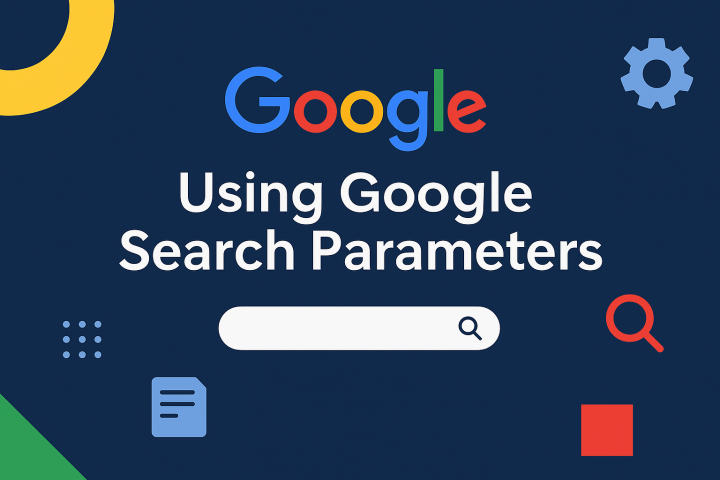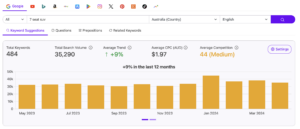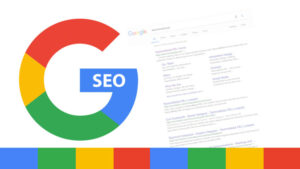If you’re in digital marketing, SEO, or data analytics, you’ve may seen those long Google search URLs filled with strange bits like hl=en, gl=au, or tbs=qdr:w. These aren’t just random codes—they’re query parameters. And if you know how to use them, you can take Google Search from good to insanely powerful.
Whether you’re running technical SEO audits, simulating SERPs across locations, or tracking campaign performance in granular detail, understanding these parameters will give you a serious edge. Think of them like cheat codes for the web’s most powerful engine.
How A Structured Query Operator URL appears:
Build custom search URLs like this:
https://www.google.com/search?q=solar+batteries&gl=au&lr=lang_en&as_sitesearch=gov.au&num=50&tbs=qdr:yThis would search for solar batteries on .gov.au sites, in English, showing up to 50 results from the past year—all from an Australian location.
How to Use Google Search Query Parameters
The Basic Format
When you type a search into Google, the URL might look like this:
https://www.google.com/search?q=climate+change
This base URL includes:
https://www.google.com/search→ The search endpoint?q=climate+change→ The first query parameter (starts with a?)
Every parameter after that is joined with an ampersand (&), like so:
https://www.google.com/search?q=climate+change&hl=en&gl=AU&pws=0
Each parameter follows this syntax:
sqlCopyEdit¶meter=value
?starts the first parameter&joins additional parameters=assigns a value to the parameter
Example
https://www.google.com/search?q=solar+panels&hl=en&gl=AU&num=50&tbs=qdr:m
This operator query example means:
- Search for: “solar panels”
- Show results in English UI (
hl=en) - Prioritise Australian content (
gl=AU) - Display 50 results per page (
num=50) - Filter to the past month (
tbs=qdr:m)
Full list of Google Query parameters & there KNOWN functions
Query parameters are instructions added to the end of a Google Search URL. Each one modifies the behaviour of the results—whether it’s changing the region, disabling personalisation, filtering by file type, or changing the search vertical (like images, news or shopping).
Here’s an HTML table of known and useful parameters that are safe to use in practice. These are supported by Google and confirmed via testing or documentation.
| Parameter / Search Operator | Description |
|---|---|
| &q=your+search+query | The actual search terms (must be first, after ?) |
| &hl=en | Interface language (e.g., English = en) |
| &gl=AU | Geolocation boost (e.g., Australia = AU) |
| &pws=0 | Disables personalised search results |
| &lr=lang_en | Restrict results to English-language pages |
| &cr=countryAU | Restrict results to pages from Australia |
| &num=50 | Number of results per page (default is 10) |
| &start=10 | Start from result #11 (pagination) |
| &safe=off | Turns off SafeSearch filter |
| &tbs=qdr:w | Filter by date (e.g., w=week, m=month, y=year) |
| &tbm=nws | Vertical search mode (e.g., nws=news, isch=images) |
| &as_q=solar+rebate | All these words (advanced search) |
| &as_epq=“climate+policy” | Exact phrase (advanced search) |
| &as_eq=gas+coal | Exclude these words |
| &as_sitesearch=gov.au | Limit results to specific domain or TLD |
| &as_filetype=pdf | Only show results of a specific file type |
| &gbv=1 | Loads the basic HTML version (no JavaScript) |
| &utm_source=google | Standard campaign tracking tag (Google Analytics) |
| &utm_medium=cpc | Standard campaign tracking tag |
| &utm_campaign=summer_sale | Standard campaign tracking tag |
Our Favourite Use Cases (18) for Google Search Query Parameters
- Localisation Testing:
gl=aushows results as if you’re in Australia. Combine withhl=enfor interface language. - Language Filtering: Use
lr=lang_frto filter results to French-language content. - Date Filtering:
tbs=qdr:m3limits results to the last 3 months. Useful for trend tracking. - Exact Phrase Matching:
as_epq=“climate risk insurance”finds precise phrase matches without quotes. - Site-Restricted Search:
as_sitesearch=linkedin.comscopes your search to a specific domain. - Non-Personalised Results: Add
pws=0to remove influence of past search behaviour or history. - Deep SERP Crawling: Use
start=50&num=50to view past the first few pages of search results. - Vertical Switching: Use
tbm=vid(videos),tbm=nws(news),tbm=isch(images). - Enable Debug Mode:
deb=1shows internal debug overlays in some Google tests (advanced use only). - Force HTML View:
gbv=1loads Google Search in basic HTML mode for speed or scraping. - Disable SafeSearch:
safe=offturns off adult content filtering for uncensored audits. - Test Campaign Attribution: Add
utm_source=facebook&utm_medium=cpcto verify tracking in GA4. - Track Click Position:
cd=3tells you which SERP position was clicked—useful for behavioural testing. - Client-Specific Reporting: Combine
as_sitesearchwithas_qdr=yto track fresh content per domain. - Test SERP Modes: Use
udm=12for news,udm=50for AI Overviews, orudm=28for shopping. - Control Encoding: Use
ie=UTF-8andoe=UTF-8to standardise character input/output across markets. - Click Location Tracking: Use
ct=1(or other numbers) to trace which result section got clicked. - Precise Geo-Targeting:
uule=lets you encode suburb or coordinate-level location targeting (advanced).
Final Thoughts:
Google query parameters are more than just URL fluff—they’re tactical levers. For consultants, content strategists, performance marketers, and data analysts, they offer unmatched precision when investigating search behaviour, testing ads, or running content diagnostics. Learn them once, and you’ll find dozens of smart ways to apply them daily.
Have a favourite combo or use case? Drop it in the comments. Or if you’d like this turned into a downloadable cheatsheet or Google Sheet, just let me know!